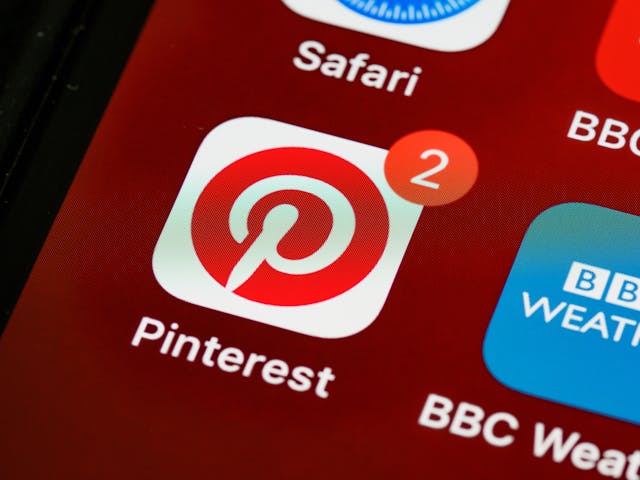How Do I Automatically Post to Pinterest from WordPress?
To automatically post to Pinterest from WordPress, you can utilize various plugins available in the WordPress repository. These plugins enable seamless integration between your WordPress website and Pinterest, allowing you to automatically share your blog posts or images on your Pinterest boards. By leveraging these plugins, you can save time and effort by automating the process of posting your content to Pinterest from your WordPress site. SO READ Article and Know for it How Do I Automatically Post to Pinterest from WordPress?
Introduction
Pinterest is a visual discovery engine, and if you’re not using it to drive traffic to your WordPress site, you’re missing out on a huge opportunity. Automating your Pinterest posts from WordPress can streamline your workflow, ensuring that your content reaches your audience without manual intervention.
Understanding Pinterest and WordPress Integration

Basics of Pinterest
Pinterest allows users to discover and save ideas through images and videos, known as pins. Each pin links back to the original content, making it a powerful tool for driving traffic to your website.
Basics of WordPress
WordPress is a versatile content management system (CMS) that powers a significant portion of the web.
Why Automate Pinterest Posts from WordPress?
Time-Saving Benefits
Manually posting each piece of content to Pinterest can be time-consuming. Automation tools can save you hours each week, allowing you to focus on creating great content.
Consistency in Posting
Regular posting is key to maintaining and growing your Pinterest presence. Automation ensures that your pins are consistently posted, even when you’re busy.
Increased Engagement
Consistent and timely posts can lead to higher engagement rates. Automation tools can help you post at optimal times, reaching more of your audience.
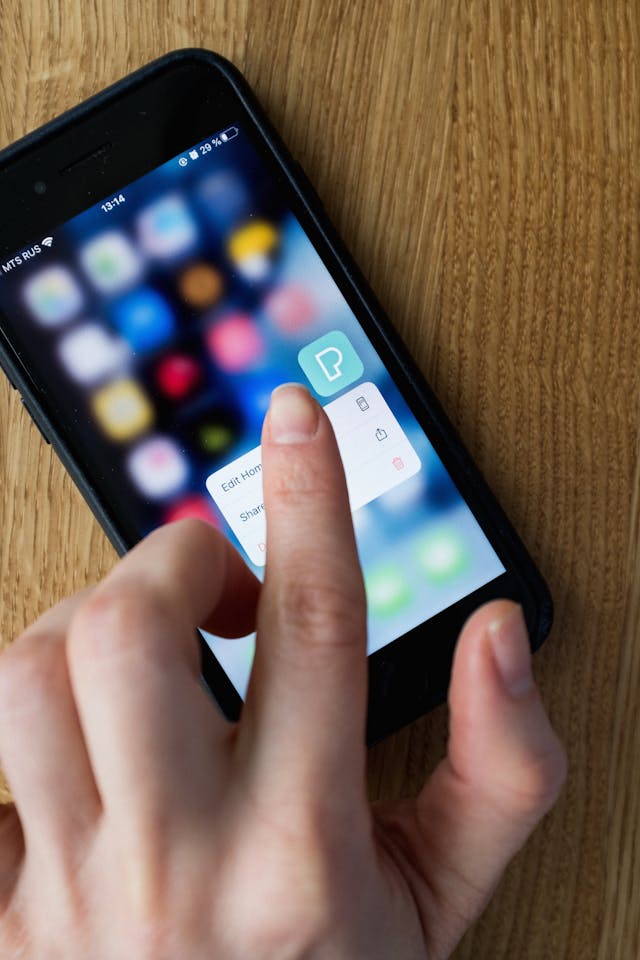
Tools for Automating Pinterest Posts
Overview of Automation Tools
There are several tools available for automating Pinterest posts from WordPress. Some popular ones include:
- Tailwind
- Buffer
- IFTTT (If This Then That)
- CoSchedule
Pros and Cons of Each Tool
- Tailwind: Offers detailed analytics and smart scheduling but has a steeper learning curve.
- Buffer: Simple to use but lacks some advanced Pinterest features.
- IFTTT: Great for beginners and simple automation, but can be limited in customization.
- CoSchedule: Comprehensive content calendar but can be expensive for small businesses.
Setting Up Your Pinterest Business Account
Step-by-Step Guide
- Go to Pinterest and Create a business account choose option Sign UP.
- Fill in your business details.
- Verify your website by adding a meta tag to your WordPress site.
Importance of a Business Account
A business account gives you access to Pinterest Analytics and other tools that are essential for monitoring your performance and refining your strategy.
Choosing the Right Plugin for WordPress
Factors to Consider
When selecting a plugin, consider:
- Ease of use
- Compatibility with your WordPress theme
- Features like scheduling and analytics
- User reviews and support
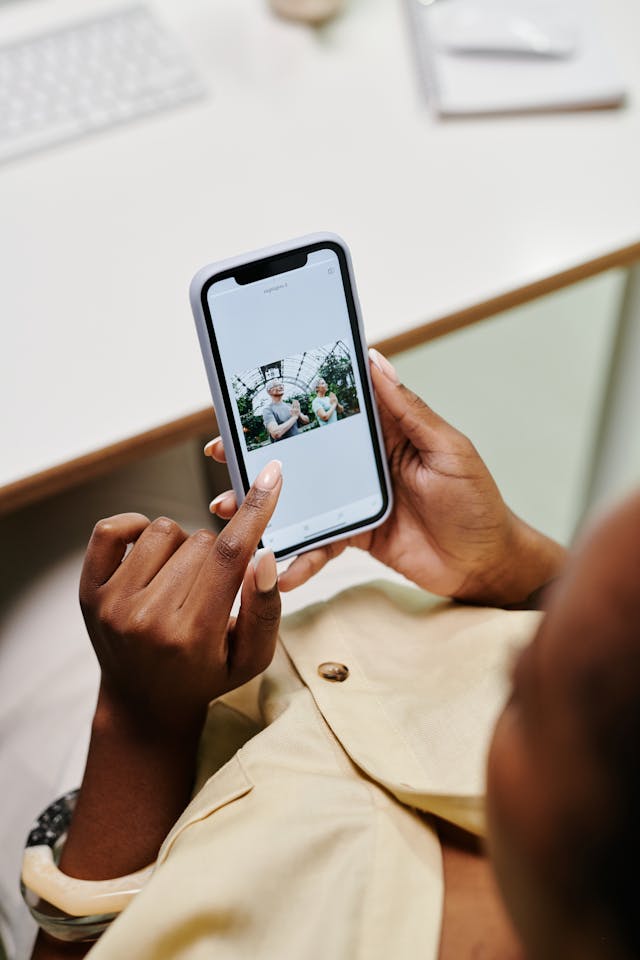
Popular Plugins for Pinterest Automation
- WP Tasty Pins
- Pinterest Automatic
- Social Warfare
Installing and Setting Up a WordPress Plugin
Detailed Installation Guide
- Go to your WordPress dashboard.
- Navigate to “Plugins” and click “Add New.”
- Search for your chosen plugin (e.g., WP Tasty Pins).
- Click “Install Now” and then “Activate.”
Configuration Settings
Follow the plugin’s setup wizard to connect your Pinterest account and configure settings like default board, pin templates, and scheduling options.
Connecting Your WordPress to Pinterest
Authorizing the Connection
Most plugins will require you to authorize the connection to your Pinterest account. This usually involves logging into Pinterest and granting the necessary permissions.
Verifying the Setup
Test the connection by creating a test post and checking if it appears on your Pinterest board.
Creating a Pin Template
Importance of a Visually Appealing Pin
A well-designed pin can significantly increase engagement. Use high-quality images, clear text, and your brand colors to make your pins stand out.
Tools for Designing Pins
Tools like Canva, Adobe Spark, and PicMonkey can help you create professional-looking pins quickly and easily.
Scheduling Your Pinterest Posts
How to Schedule Posts Using the Plugin
Most plugins will have a scheduling feature. Set up your desired posting times and frequency within the plugin’s settings.
Best Times to Post on Pinterest
Research suggests that the best times to post on Pinterest are evenings and weekends. However, use your analytics to determine the best times for your audience.
Optimizing Your Pins for SEO
Keywords and Descriptions
Include relevant keywords in your pin descriptions to help them appear in Pinterest searches. Write detailed, compelling descriptions that tell users what they’ll get by clicking on your pin.
Using Hashtags Effectively
Include a few relevant hashtags in your pin descriptions to increase their visibility. Avoid overloading your description with hashtags; 2-3 well-chosen ones are sufficient.
Monitoring and Analyzing Performance
Tracking Engagement
Use Pinterest Analytics to track repins, clicks, and overall engagement. Look for trends and adjust your strategy accordingly.
Tools for Analytics
Apart from Pinterest Analytics, tools like Google Analytics and Tailwind can provide deeper insights into your audience’s behavior and engagement.
Tips for Effective Pinterest Marketing
Creating Compelling Content
Focus on creating high-quality, engaging content that resonates with your audience. Use a mix of blog posts, infographics, and product pins.

Engaging with Your Audience
Respond to comments, engage with other pins, and follow relevant boards to build a community around your brand.
Troubleshooting Common Issues
Common Problems and Solutions
- Posts not appearing: Check your plugin settings and Pinterest authorization.
- Low engagement: Reevaluate your pin design, descriptions, and posting times.
- Connection errors: Ensure you have the latest version of the plugin and check for any updates or bug fixes.
Where to Find Help
Consult the plugin’s support documentation, forums, or contact customer support for assistance.
Conclusion
Automating your Pinterest posts from WordPress is a game-changer. It saves time, ensures consistency, and boosts engagement, all of which are crucial for growing your online presence. So why wait? Start automating today and watch your Pinterest game soar!
Please Visit Our Facebook Page Now
FAQs
- Can I automate Pinterest posts without a plugin?
- Yes, you can use third-party tools like IFTTT, but plugins offer more seamless integration.
- Do I need a business account on Pinterest to automate posts?
- While not mandatory, a business account provides valuable analytics and additional features.
- Which plugin is best for beginners?
- WP Tasty Pins is user-friendly and ideal for beginners looking to get started quickly.
- How often should I post on Pinterest?
- Aim for at least 5-10 pins per day, but tailor your frequency based on your audience engagement.
- Can I edit scheduled posts?
- Yes, most plugins allow you to edit or reschedule posts before they go live.